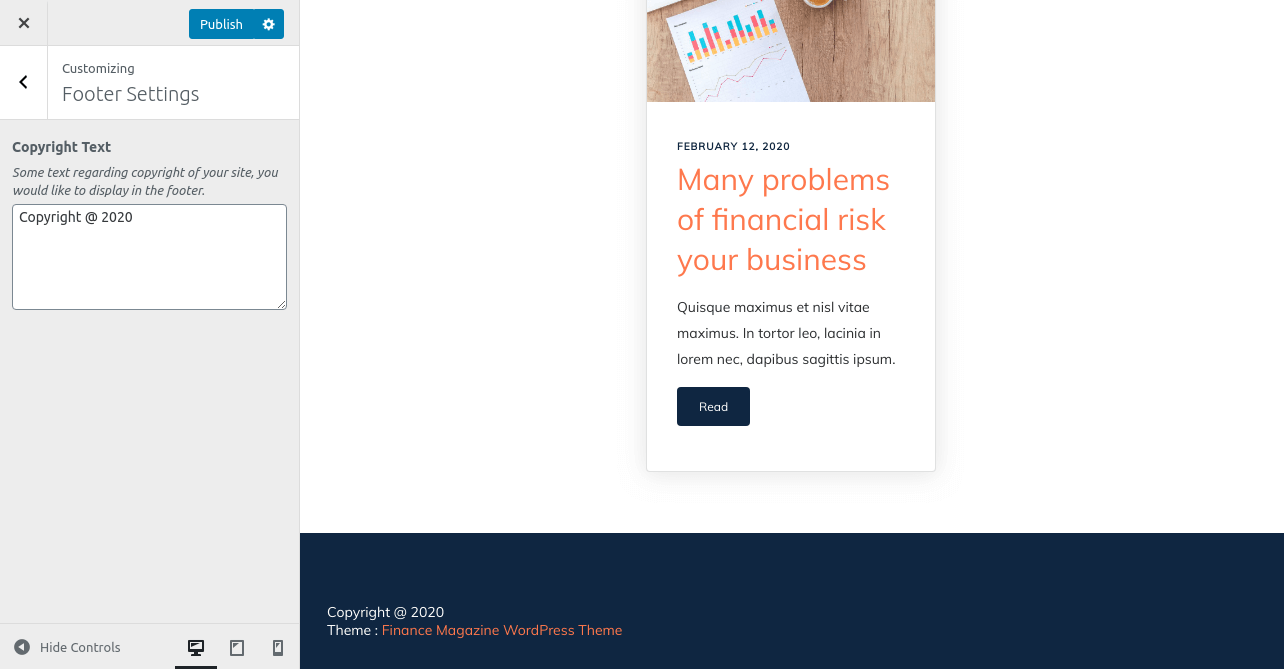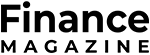Finance Magazine Theme Documentation
About Finance Magazine WP Theme
Finance Magazine is a free yet high quality WordPress theme for magazine, blogs, news websites. Finance Magazine WordPress theme is mobile responsive so it looks awesome in mobile devices, tablets, desktops and laptops. Logo, color options etc can be easily changed from WordPress customizer section.
Thanks!
InvestorZone Team
Features
EYE CATCHY, MODERN DESIGN
Finance Magazine makes your websites look stunning and impressive. So you’ll never miss any potential traffic.
FULLY MOBILE RESPONSIVE
Finance Magazine makes your website 100% mobile friendly. So your website looks perfect in mobiles, ipads, PCs, Mac and all other devices.
HIGHLY SECURE
Finance Magazine is a very secure WordPress theme as it's been built based on WordPress.org guidelines.
SOCIAL MEDIA ICONS
You can add upto 4 social media icons and links using Font Awesome icons as per your choice.
Theme Installation
Step 1 - Click here to download Finance Magazine WordPress theme from wordpress.org
or you can directly search Finance Magazine from your WordPress admin panel.
Step 2 - Click on Add New button.
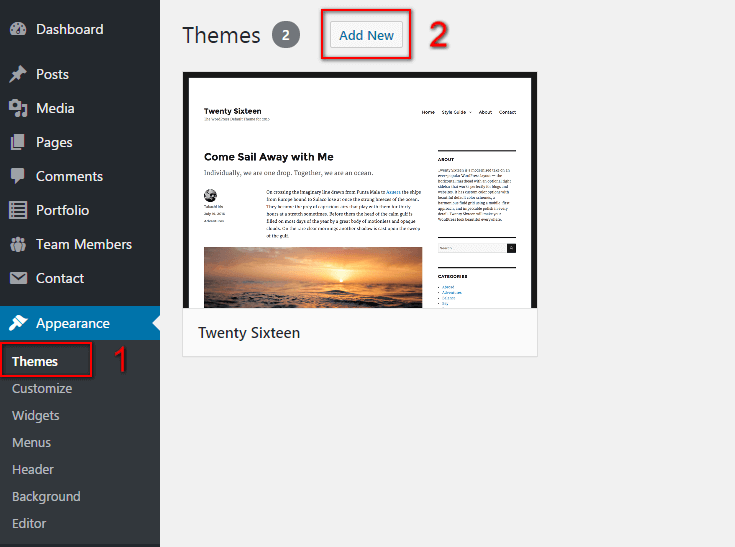
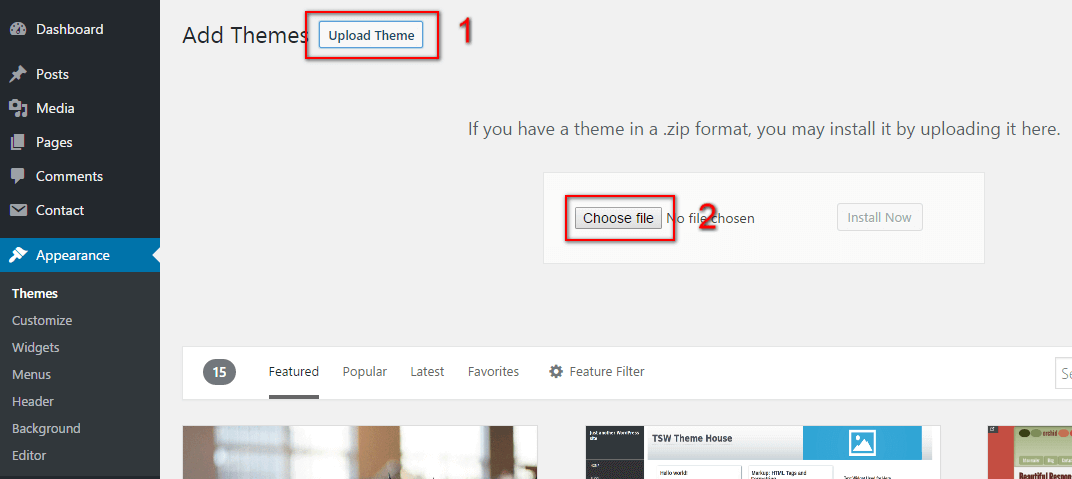
Step 3 - Click on Upload button at the top of the screen.
Step 4 - Choose finance-magazine.zip and click on the Install Now button.
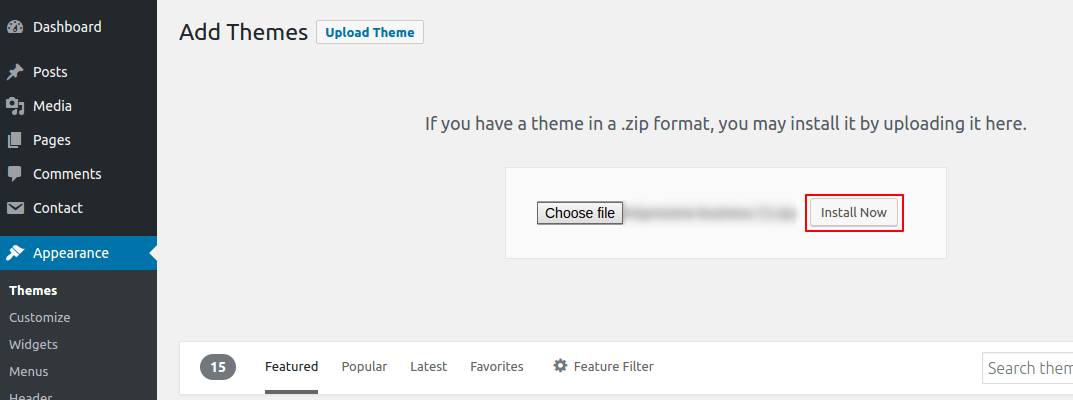
Step 5 - Wait while the theme is installed, when done Activate the Finance Magazine theme. (see screenshots below)
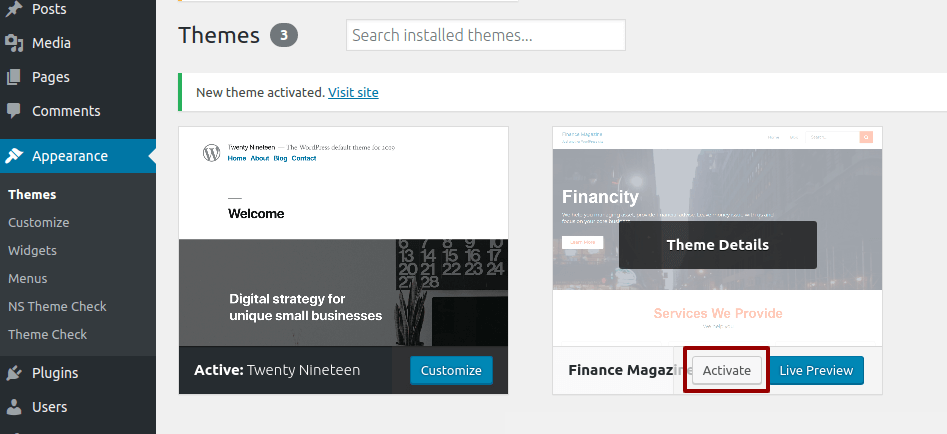
Click here to know more about WordPress theme installation.
Dummy Data
Step 1 - Click here to
download the dummy data of Finance Magazine WordPress theme as seen in the demo and then go to Tools => Import Menu to import this XML file.
Step 2 - Importing Customizer Data : Finance Magazine is driven by WordPress customizer so to import customizer data first of all you need to download this customizer file then you need install this plugin https://wordpress.org/plugins/customizer-export-import/ Once installed, go to Appearance => Customize => Export/Import menu and then IMPORT the finance-magazine.dat file which you just downloaded.
Step 3 - Importing Widgets Data : "Finance Magazine" demo has widgets data as well so to import that data first of all you need to download this wie file then you need install this plugin https://wordpress.org/plugins/widget-importer-exporter/ Once installed, go to Tools => Widgets Exporter & Importer menu and then select the finance-magazine.wie file and click on Import Widgets button.
That's it! After this, you will get exactly the same website as the demo site.
Setup Home as Front Page
To Set up your home page as the landing or front page of your website, you need to go to General => Reading menu in WordPress admin panel as shown below :
Step 1 - Select static pages as front page and posts page from list as shown below.
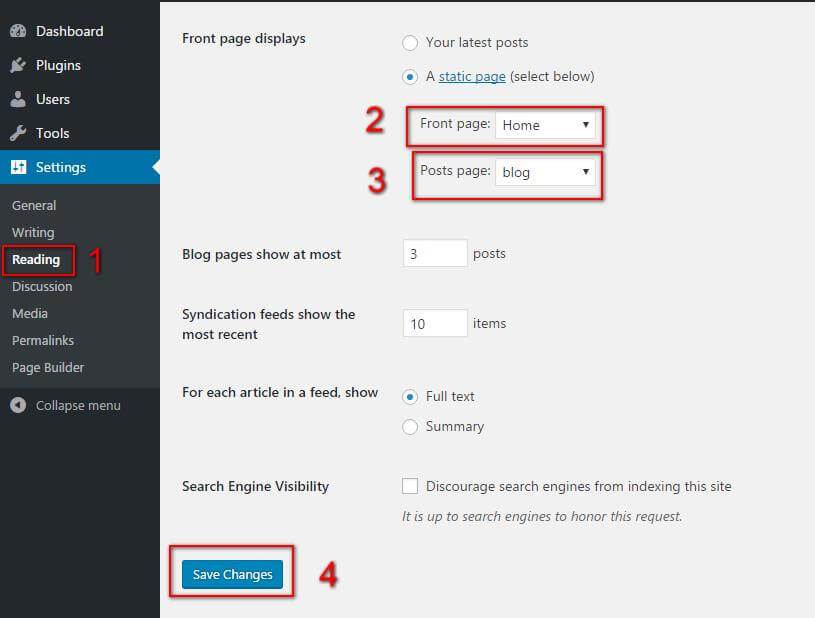 Then click on Save Changes button.
Then click on Save Changes button.
FAQs
Q.1 - How to upload logo and site icon?
Step 1 - Please go to Appearance => Customize => General => Header & Logo menu.
Step 2 - Here you can change your logo along with site icon and also add or remove site title and it's tag line. You can change logo size as per your requirements.
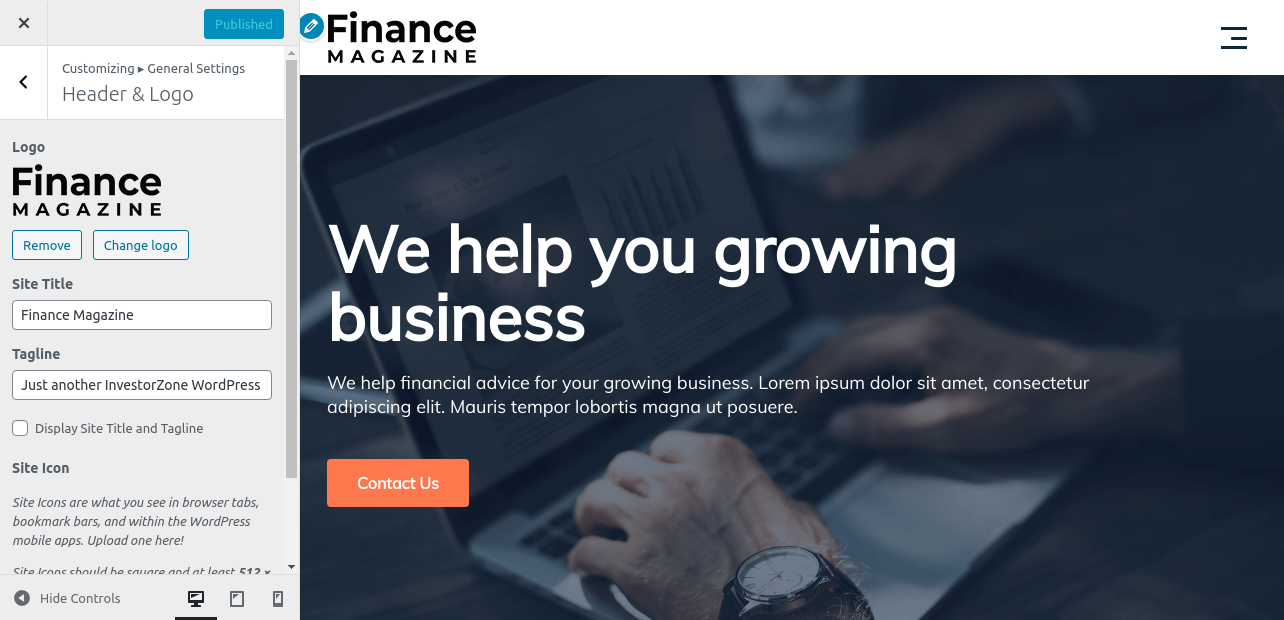
Q.2 - How To mange Blog Archive setting?
Step 1 - Please go to Appearance => Customize => General => Blog(Archive) Page menu.
Step 2 - Here you can manage your Blog(Archive) Page options.Like you change sidebar layout left side, right side or full width.Also you set meta tag , post image and readmore link hide or show.
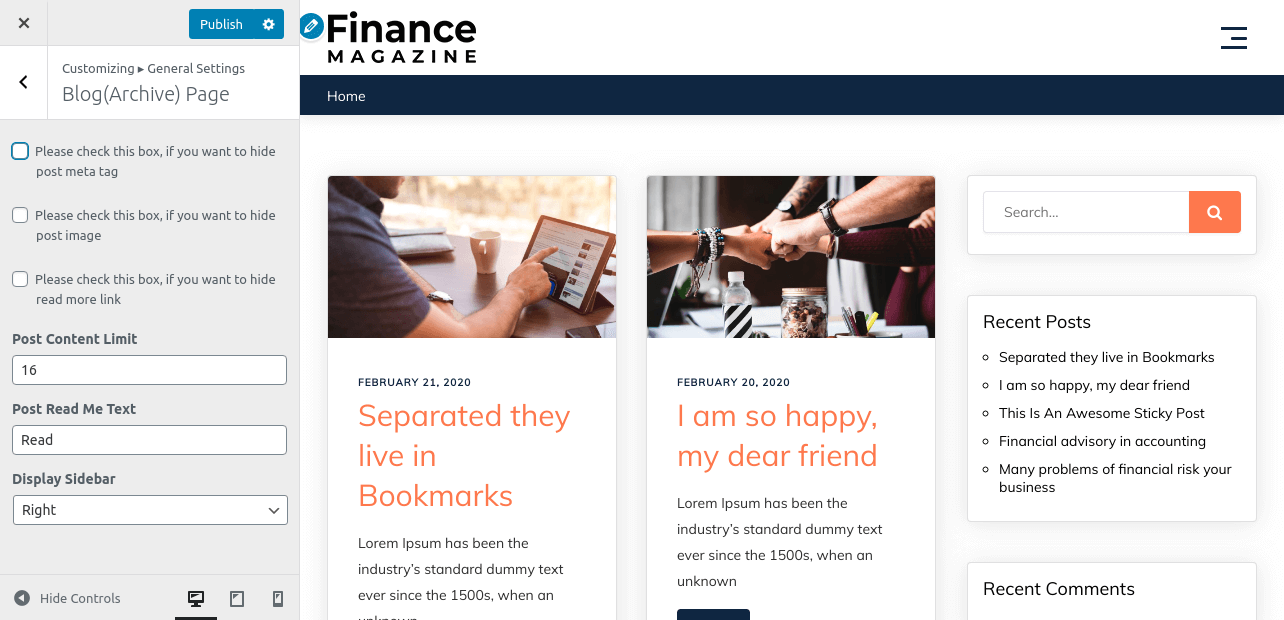
Q.3 - How To mange Single Post page setting?
Step 1 - Please go to Appearance => Customize => General => Single Post menu.
Step 2 - Here you can manage your Single Page options.Like you change sidebar layout left side, right side or full width.Also you set meta tag and post image hide or show.
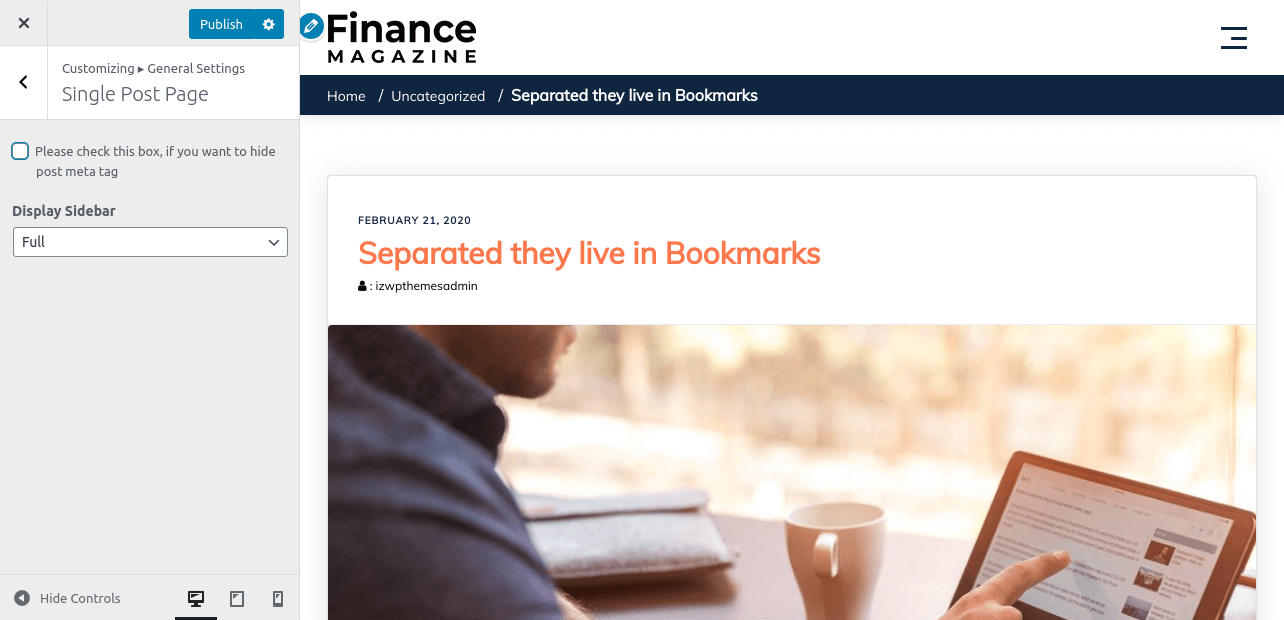
Q.4 - How to manage home template settings?
Step 1 - Please go to Appearance => Customize => General => Homepage Settings menu.
Step 2 - Here you can display the latest posts in home page template using post categories. Also, you can show & hide your latest posts area in it.
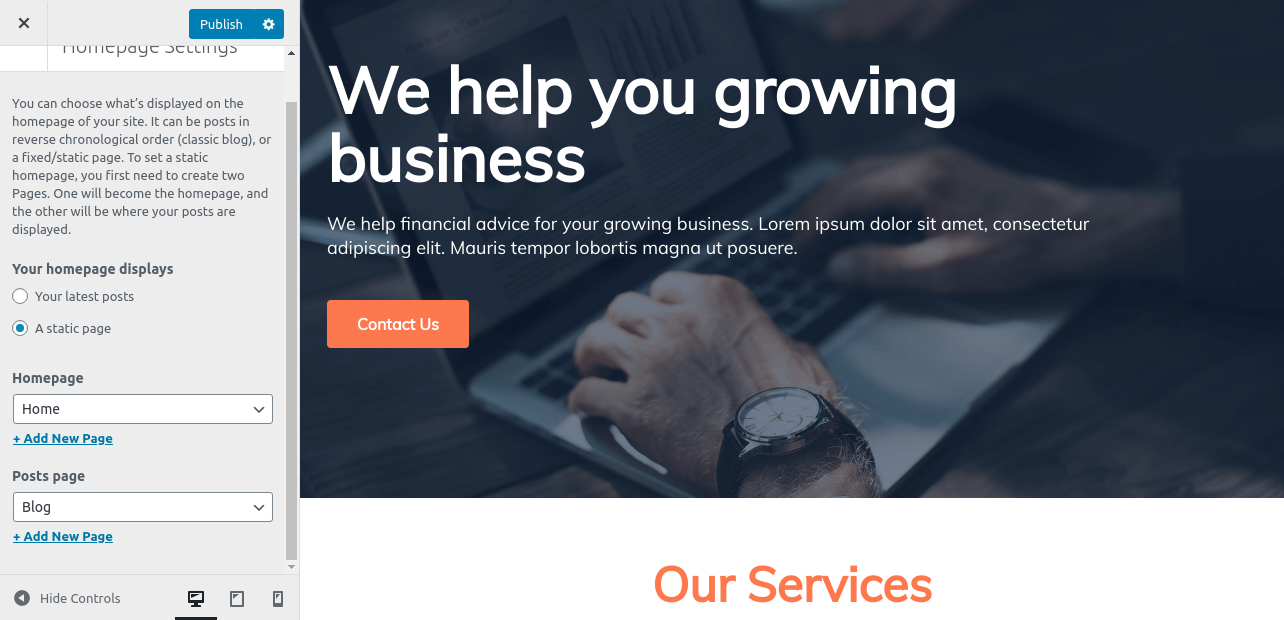
Q.5 - How to manage sections on Front Page?
Step 1 - Please go to Appearance => Customize => Front Page Options menu.
Step 2 - Here you'll find all the section of front page which you can easily edit. All of them are managed by Post Categories. You can assign a category as per your requirements.you can edit or add Home slider section, also three blog section , Featured blog ,Front page sidebar section, Event and Latest blog section as per your requirements.
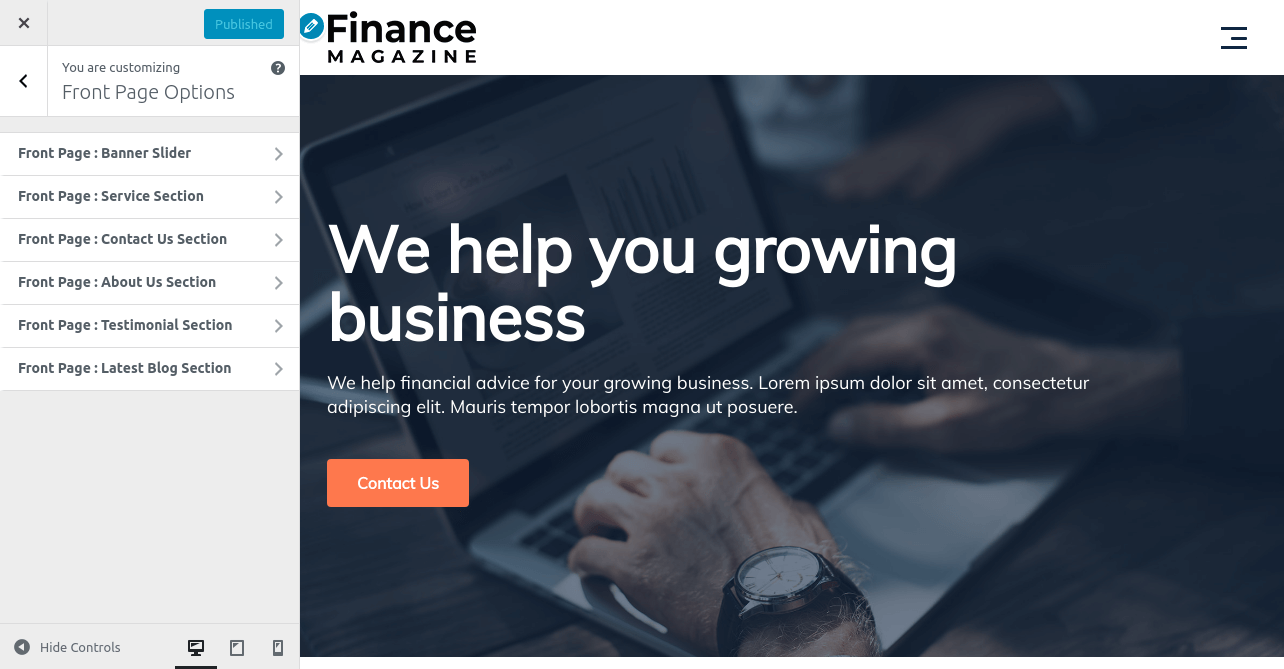
Q.6 - How to manage your color option?
Step 1 - Please go to Appearance => Customize => Color menu.
Step 2 - Here you can change theme color and secondary color for whole theme from here.
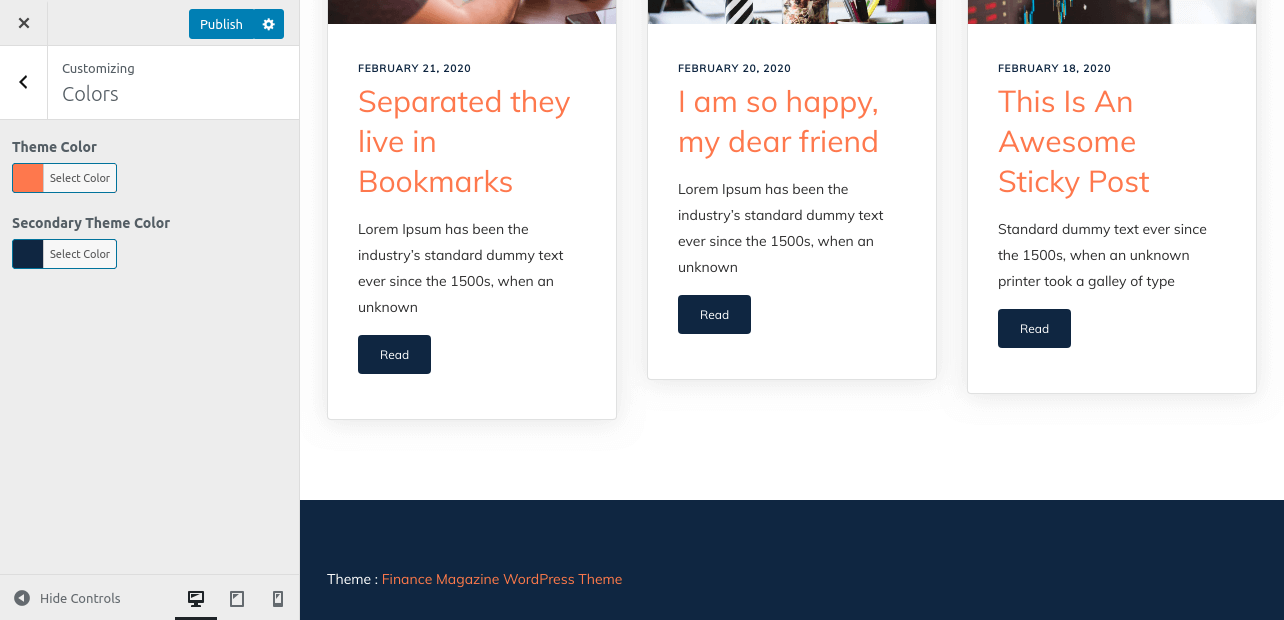
Q.7 - How to manage Footer Copyright ?
Step 1 - Please go to Appearance => Customize => Footer Setting => Copyright Text menu.
Step 2 - Here you can manage your footer copyright section in footer.